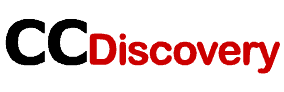If I say that a graphic card can make your gaming experience perfect and more entertaining then I am not wrong.
GeForce is the most popular graphic cards among the all. But there is a good majority of people who think that the issues of a GeForce graphics card cannot be solved easily. But they are wrong, they are not that much difficult though.
Today I will mention some troubleshooting steps so that you can fix the experience stuck at the preparing to install the GeForce to the screen. So stay calm and be with me.
How To Fix The Geforce Experience Stuck Installation Issues:
There will be different reasons for that but today, I will mention only 4 of them.
Disabling of the Anti-Virus scanning time: Sometimes the Anti-virus that is installed for your benefits can be a reason for many software of programs opening issues. The reason is that Anti-Virus has some really strict policies that stop many registrations on your computer. GeForce Experience requires a proper entry on your computer so before that, it is necessary to disable the Anti-Virus scanning time of the software. This will make the GeForce work smoothly on your computer.
01 – Security of your Window:
This is another issue like the first one. The Windows protection policies have some strict rules for every software or file that requires an entry on your computer. To avoid this experience for GeForce, one needs to disable the protection mode too. It can be done by following these steps:
- Start the windows.
- Go to the settings of windows.
- Now click on the update and security option.
- Then go to the Windows security option.
- Click the virus and threat protection.
- Manage the settings of that.
- Turn off the real-time protection.
02 – Forced installation of the Driver on windows:
- Click on the start button.
- Press the keys of Windows+R.
- The run command will get open.
- Now type “aapwiz.cpl” and click the enter button.
- Do a right-click on the NVIDIA graphic driver.
- Click the Uninstall option.
- Then follow the instructions given you on the screen.
- Then you should have to Uninstall GeForce Experience.
- Reset the computer now.
- Now check the updates.
- If there is any update remaining, then click on the download and install all.
- Now get the NVIDIA drivers.
03 – Manual downloading of drivers:
- Start the computer.
- Now turn off all the GeForce experience processes.
- Go to the NVIDIA driver download page.
- Download the appropriate driver for you.
- Wait for the download process.
- After downloading, open it.
- Install the driver on your computer.
Read More: pii_email_37f47c404649338129d6
FAQs:
- How long does NVidia installer take?
It can typically take 2-3 minutes to install a driver on your computer.
- Which is better custom or express installation?
The custom installation process is more flexible for people.
- How do I fix GeForce experience?
There are many ways. You can go through any of the above-mentioned ways.
- How do I force Uninstall NVidia drivers?
The drivers can be uninstalled by simply access the settings of your computer, click the folder, and by some clicks. You can go to the uninstall option easily.