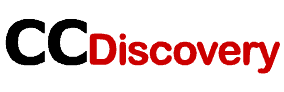WinX Video Converter is a free video converter from WinXDVD that lets you convert videos to various formats such as MP4, MOV, AVI, MP3, and more. It can handle 4K films captured by DJI drones, 120fps/240fps videos captured by GoPro, and high-res RAW footage captured by camcorders.
Also you can conduct basic editing operations such as resizing, trimming, cropping, and combining without having to use another tool.
Why convert MOV to MP4?
Many media programs are incompatible with MOV files; for example, Windows Media Player and Android phones may not play MOV files. MOV files take up a lot of storage space on your device and cause some playing issues. Hence, mostly your MOV files won’t open and it is better to download WinX video converter to change the file format of your required video.
Advantages – why to use WinX Video converter
WinX offers a few advantages that make it a superior choice for all of your video conversion needs.
Among the benefits are the following:
- Compatibility
Support for various systems and devices is one of WinX’s most significant benefits over competing for video converter programs. It provides software to convert and record footage shot on GoPro, DJI drones, and camcorders.
- File formats.
WinX supports various file types. So, when you select a video file on the software, it provides you a list of various output profiles (file formats and device types) to help you find the right file format for your device in which you can convert the video.
HEVC, H.264, MPEG-4, MP4, MKV, M2TS, WMV, and MOV have supported video formats.
- Editing assistance
It allows you to conduct basic editing operations on your footage, such as cropping, cutting, and combining, eliminating the need for a third-party tool.
You may also add subtitles to your videos to precisely communicate the information to viewers and change the frame rate parameters for smooth playback and uploading.
- Compression
WinX can help you with this by reducing (compressing) the file size of these films while maintaining their quality (up to 90%) without sacrificing visual quality, so you can watch 4K/UHD videos without stuttering and post them to YouTube or other video sharing platforms faster.
- Video downloading
WinX also functions as a video downloader, allowing you to find and download videos from various websites, including YouTube, Vimeo, Facebook, Twitter, and many others, directly to your computer.
How to use WinX Video Converter
If you don’t know How to convert MOV to MP4, follow the following steps:
- Get WinX Video Converter installed on your Windows PC.
- With WinX Video Converter, you can convert videos.
Converting a video with a WinX Video Converter is quite simple. You only need to follow a few basic steps.
- Use the file explorer to navigate to the video, you want to convert, click the Add Video button. You may also drag and drop the video directly into WinX.
- Choose an output format for the video from the pop-up box once the video has loaded.
- Select a destination folder for the converted video by clicking the Browse button.
- To begin the video conversion, click RUN in the bottom-right corner.
You have a few distinct options when it comes to the output format. So, based on your needs, pick one of the following formats:
- Music – to extract audio from your video using a standard output format. General Profiles – to utilize a common output format.
- To identify a compatible playback format for your device, go to Device Profile.
- To transcode a video for YouTube or other video services, use the Web Video Profile.
- Use the Common Video Profile to convert a video into a device-specific format.
- You can also enable/disable a few other settings, such as:
- Hardware Accelerator — to increase the speed of video conversion.
- Must choose the High-Quality Engine.