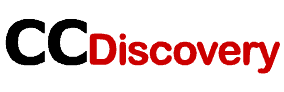Unsurprisingly, WhatsApp is the most widely used messaging app worldwide. WhatsApp is used by more than 2 billion people globally to communicate, share media files, and keep in touch with loved ones. So, you may need to know how to keep your WhatsApp data safe and protected. Read this blog to find out how to backup WhatsApp locally on Android and iOS.
Backing up everything has become a must in today’s world. Perhaps it is a project related to your job, or maybe it is just a conversation you have on a social media platform like WhatsApp. You may not want to lose any kind of data such as chats, images, videos, or other data as they might be very important to you.
That being the case, you’ll want to be familiar with local WhatsApp backup on your Android and iOS devices. The backup method is simple to set up and doesn’t take much time. Furthermore, you have complete control over when and how you want to restore your WhatsApp data.
Now let’s see how to backup your WhatsApp chats and other data locally on Android and iOS. And if you wish to know what your children or partner are up to on Whatsapp, you can secretly monitor their Whatsapp activity.
What are local Backups on WhatsApp?
Local WhatsApp backup refers to a copy of your WhatsApp messages, and other private information kept on WhatsApp and then transferred WhatsApp data to your phone. WhatsApp keeps your data up-to-date by syncing changes in your phone. So, your Whatsapp chats, pictures, videos, and other data are backed up throughout this process.
The backups are stored locally on your phone or other cloud storage platforms, and these backups can be transferred from Android to iPhone and vice-versa. These backups are useful in case you lose your phone or uninstall Whatsapp.
How to Backup WhatsApp data Locally on Android and iOS?
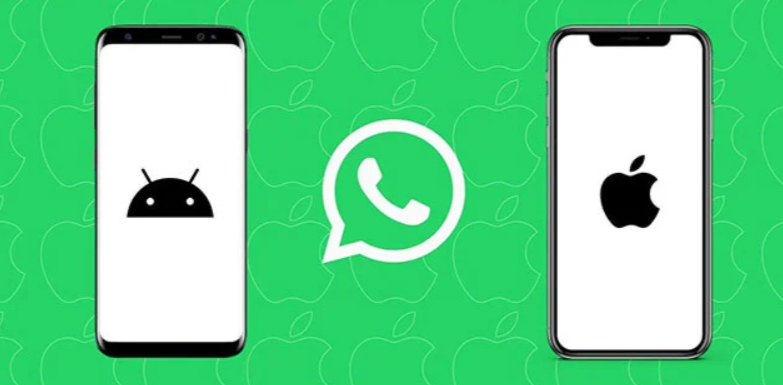
Listed below are the different methods you can use to backup your Whatsapp data on Android and iOS devices.
WhatsApp Backup in Android
1. Backup WhatsApp Data Locally on Android
WhatsApp includes local Android backups, saving all your data to your phone’s local storage. The process of backing up your WhatsApp data is not only fast and easy, but it also does not need any type of internet connection.
Steps to backup WhatsApp Locally on Android:
- Open WhatsApp on your Android device and tap the Three-Dot
- Click on Settings.
- Now click on Chats.
- Select Chat backup.
- Click on BACKUP to complete the process.
Steps to find the WhatsApp local backup file on Android:
- Go to My Files > Internal Storage > Android > Media > WhatsApp > WhatsApp
2. Backup WhatsApp Data Locally on Android using Google Drive
Using the local storage method for backing up your data may be unreliable. So, you can backup all your data to Google Drive on Android. Using this method, you’ll be able to arrange a schedule that you automatically backup your WhatsApp data to Google Drive on Android.
Steps to backup WhatsApp Locally on Android:
- Open WhatsApp on your Android device and tap the Three-Dot
- Click on Settings.
- Now click on Chats.
- Select Chat backup.
- Now click on the Backup Google Drive option and choose your preference of backup.
- Select your Gmail Account and follow the instruction to successfully backup WhatsApp locally on Android with Google Drive.
WhatsApp Backup in iOS
Backup WhatsApp Data Locally on iOS using iCloud
WhatsApp doesn’t allow direct local data backup on iOS devices like Android devices. Since iOS does not support Google Drive, data from WhatsApp can only be saved to iCloud. To do this, make sure you’re logged into your iCloud account.
Steps to enable iCloud storage for WhatsApp:
- Open Settings on your iOS device. If you see your name in the top right, you are logged in to iCloud. Otherwise, click Sign in.
- Sign in with your Apple ID
- Once sign-in is completed, click iCloud.
- Toggle WhatsApp to ON.
Steps to backup WhatsApp Locally on iOS using iCloud:
- Open WhatsApp on your iOS device.
- Click on Settings from the bottom-right corner.
- Now click on Chats.
- Select Chat Backup.
- Now click on the Auto Backup option and choose your preference of backup.
Backup WhatsApp with End-End Encryption
As we know, Whatsapp messages, voice messages, media files, and all other data are safer and private when backed up. You can enhance security with encrypted backups, which can only be accessed by entering the password or encryption key generated during the backup process.
With the End-End encryption of WhatsApp data, you’ll have complete control over who has access to your Whatsapp data. If you are using iOS, you must first disable WhatsApp from the iCloud. Else, you are good to go.
Steps to disable WhatsApp from iCloud:
- Go to Settings > Login with Apple ID > Click iCloud > Toggle Off WhatsApp.
Steps to back WhatsApp locally on Android and iOS with end-end encryption:
- Open WhatsApp on your Android and iOS devices.
- Go to Settings in the bottom-right corner (iOS) or three dots on the top-right (Android).
- Now click on Chats, and Select Chat Backup.
- Click on End-to-end Encrypted Backup and turn it ON.
- Create an Encryption Password, or you can generate your 64-digit Key to proceed and successfully backup WhatsApp using end-end encryption.
How to backup WhatsApp on Android and iOS without Google Drive or iCloud?
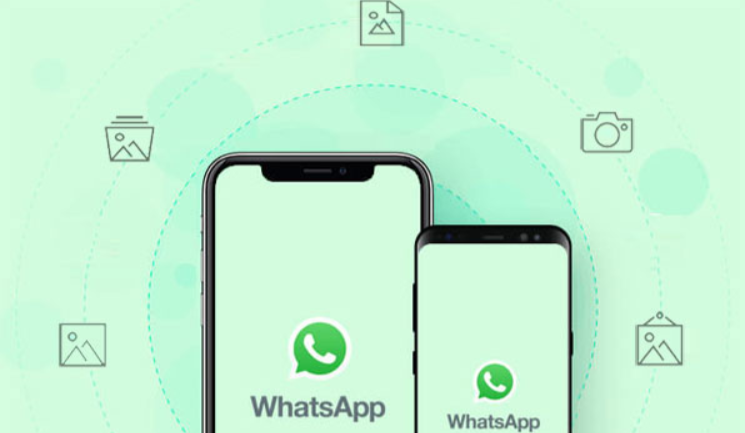
If you don’t have enough storage on your phone and want an easy way to backup your WhatsApp data, then you can consider using some free WhatsApp backup apps. Some of the free Whatsapp backup apps that you can use are, UltFone WhatsApp Transfer, iTransor, CopyTrans Contacts, Backuptrans WhatsApp Transfer, Super Backup & Restore, etc.
Several of these software programs offer a free backup and restore feature so you can store your WhatsApp messages and other data. Hence, taking advantage of the best WhatsApp backup software makes sense, and schedule regular backups of your important WhatsApp data.
Final Words
Backing up your WhatsApp conversations and other valuable data is now simpler than ever on any device you use. You learned different ways to back up WhatsApp on Android and iOS in this article.
It is advisable to back up your data weekly so that your valuable Whatsapp conversations, media, and other files won’t be lost.