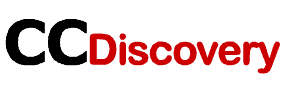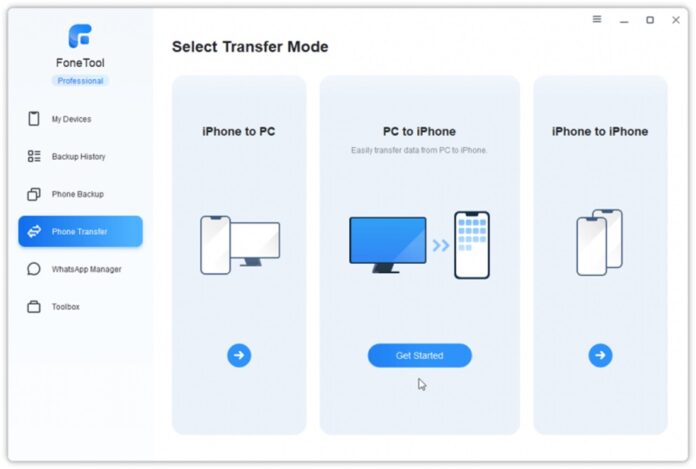Apple iPhone is one of the best cell phones in the world. Every year Apple brings the latest technology and popularity with new series. With more memory, we can experience more apps and store more things.
However, like all other phones, data on the iPhone is very easy to lose. Therefore, it is necessary to backup iPhone regularly. You can backup iPhone with iCloud and iTunes but both tools have their drawbacks. If you want to backup iPhone in your own way, then you will need other iPhone backup tools.
Why need iPhone backup software?
Why do we need a backup tool when iCloud and iTunes can help us backup our iPhone? Well, although iTunes and iCloud can help us backup iPhone, we can only do it the way they do.
- iTunes and iCloud only support full backup and restore. You have no choice but to backup everything on your iPhone and there’s no way to back up just the important data. When you want to retrieve lost data, you can only restore the entire backup, which means that you will lose all existing data on the device.
- iCloud only provides limited free space. Each iCloud user has 5 GB of free storage space. Obviously, the 5GB of space is far from backup all data.
- The backup takes a long time. Since iTunes and iCloud will backup the whole iPhone, it will take at least one or two hours to complete the backup. iCloud backup requires a Wi-Fi network to work. If the Wi-Fi is poor, then the backup will take a longer time.
- The backup files are not readable. You can’t check the backup files until you restore them to your iPhone.
If you want to backup iPhone with iCloud, then you should prepare enough storage to save everything you want. Generally speaking, the computer has enough space to store your backup. So it’s a good idea to backup iPhone on Windows. In this case, you can rely on iPhone backup software to backup iPhone in your way.
The best iPhone backup software for Windows PC
Due to the disadvantages of iTunes, you may want to backup iPhone to computer without iTunes. Fortunately, there are many iPhone backup software for Windows PC. Here we take FoneTool as an example to show you what you can do with the backup software.
FoneTool is one professional iPhone data backup tool for Windows PC. The software was developed by AOMEI Tech, a team that has focused on data security for more than 12 years. As for iPhone data backup, it provides two backup modes to help you backup iPhone in different situations. Now let’s learn more about this software.
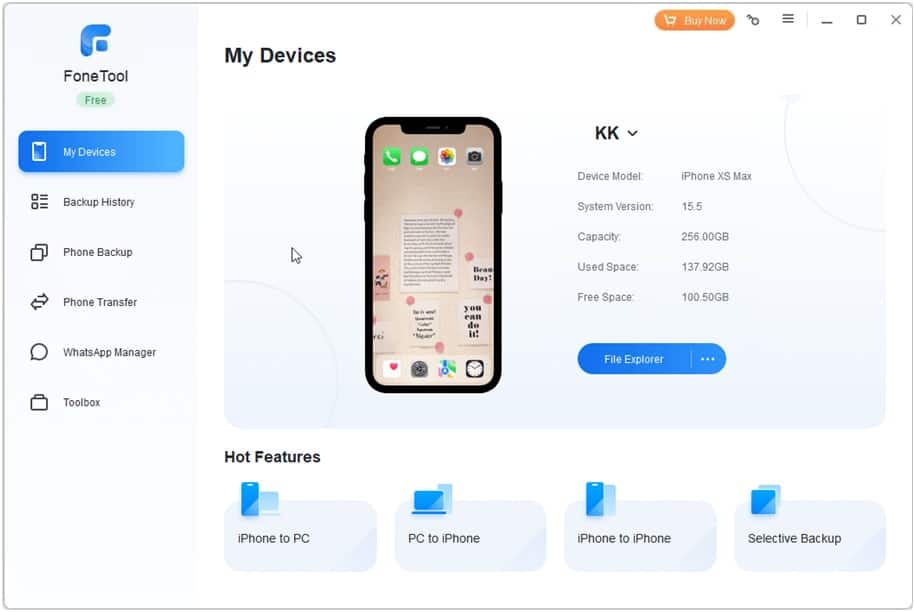
Backup important data with FoneTool
With Selective Backup, you can backup photos, music, videos, contacts and messages from iPhone to computer.
- You can preview and select the files you want to backup. It will list all the files on your iPhone based on the data type, which makes it easy for you to find the data you want to backup.
- You are allowed to backup files to computer, external hard drive or flash drive directly. By default, you can only backup iPhone to computer with iTunes. With FoneTool, you do not have to struggle to move iPhone backup to external hard drive.
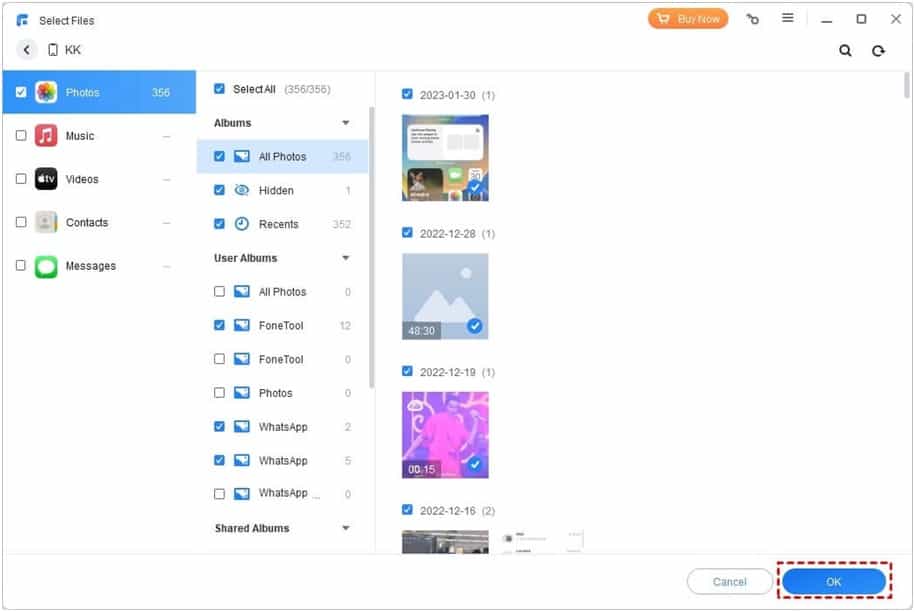
When the backup is complete, you can go to Backup History to check your backup files. What’s more, you can only restore the data you need instead of the whole backup. And it will not erase any existing data on your iPhone.
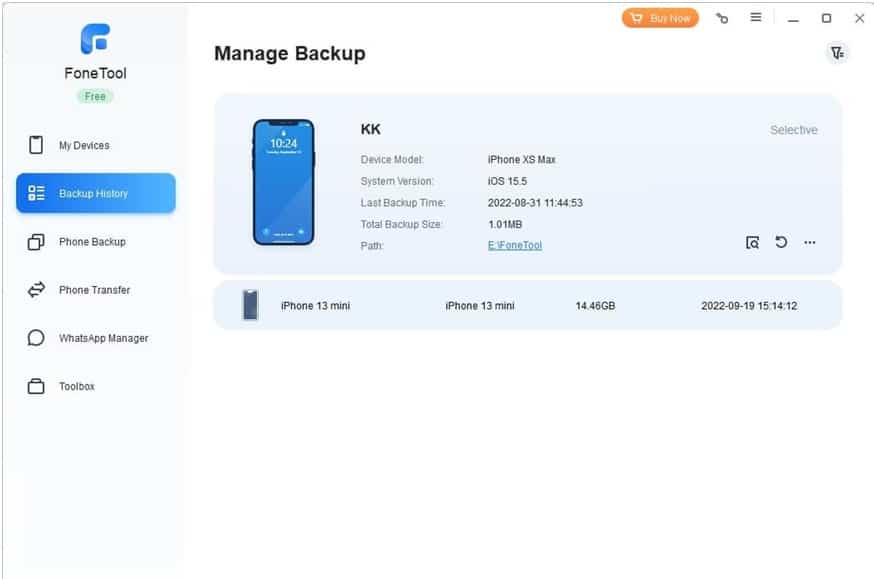
Backup entire iPhone with FoneTool
With Full Backup, you can backup all content and settings on your iPhone, including photos, contacts, call history, text messages, memos, app data, system settings. It works like iTunes backup but the time it takes is shorter.
When you want to switch to a new device, you can first backup your old iPhone and then restore that backup on new iPhone to achieve the data transfer.
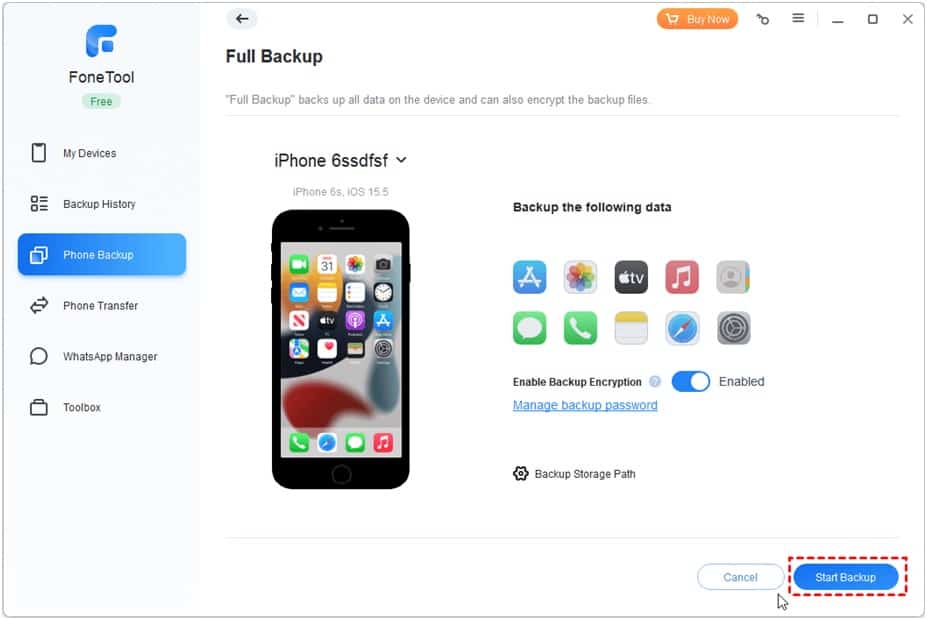
More features:
In fact, FoneTool not only supports data backup but also supports data transfer. You can rely on FoneTool to transfer data between iPhone and PC, between iPhone and another one.
For example, when you want to transfer music from computer to iPhone, you can go to PC to iPhone. In addition, it allows you to transfer music from one Apple ID to another, which means you can easily share purchased music with family and friends.