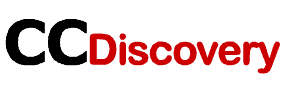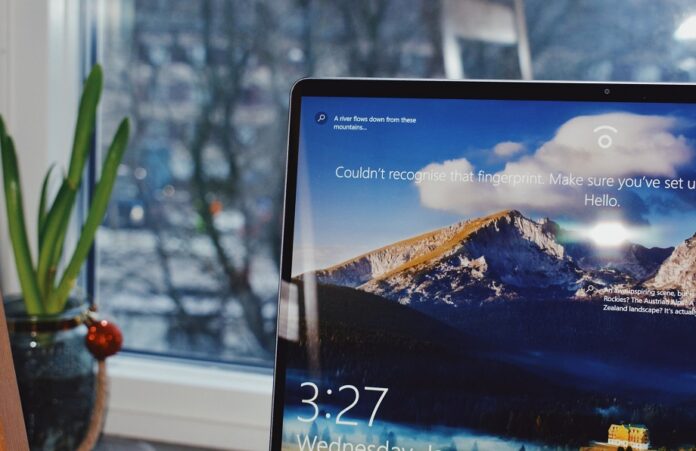If I say that memory is the only thing that is responsible for every function then I am not wrong.
The same thing is also applicable to computers and other devices. VRAM that is Video Random Access Memory is there in your computer that supports the videos and images to run smoothly. It is responsible to load more complex images on your computer. More Videos access memory you the more you can load difficult and complex images on your devices. But some people don’t know how to check the VRAM memory on their Windows.
Today I am here to make you aware of the ways that will be helpful for you to check the video random access memory. But all you have to do is to stay with me.
WAY TO CHECK THE VRAM ON YOUR COMPUTER:
There are a lot of different ways to check the VRAM on your computer. But here we will only discuss 3 of them with some FAQs also.
Check the VRAM with CPU-Z:
CPU-Z is free software that helps detect the information about your computer system. The use of this amazing utility is also very easy to use. To use this, there are some following steps:
- Start the computer.
- Click on the internet browser to get started.
- Write the URL for CPU-Z.
- Select the CPU-Z version that is suitable for your computer.
- Also, consider the one which has a compatible language with your hardware.
- Download it.
- After downloading it, install and run it.
- Wait for the process of recognition.
- After that navigate to the graphics tab.
- Now you will able to see all the information including your VRAM.
1 – Check the display settings:
Display settings can also give your desire information of VRAM to you in a very easy way. Let’s see the following steps.
- Start the computer.
- Click on the windows option.
- Do search for the Display settings on the Windows 10.
- Click the first option.
- Click the Advanced display settings on the page.
- Now click on the text that indicated the display adapter properties.
- Now you can easily see your VRAM in the pops up the tab.
2 – Used the dxdiag tool:
The use of this tool is so easy. Also, this method is so helpful to check the VRAM status on your computer in windows 10. The following steps will be helpful to you.
- Select the start button.
- Click the Windows 10 button.
- Search for the RUN on it.
- Type dxdiag on it.
- Click on OK.
- It will give you an option to connect to the internet, click on yes.
- Let the dxdiag tool open.
- Now click the Display.
- You can easily able to see the VRAM status on your screen.
FAQs:
-
How much VRAM do I have?
Well, it can be seen easily by using any of the above-mentioned methods. But in 2020, you require 6GB of VRAM on your windows.
-
How do I add VRAM to Windows 10?
It can be increased easily by the BIOS method or by the registry editors that is integrated Intel GPUs.
-
How much VRAM does League of Legends use?
It requires a good VRAM of 512 MB or higher.
-
How do I check my dedicated video memory windows 10?
You can check this by
- Start the computer.
- Click on the windows option.
- Do search for the Display settings on the Windows 10.
- Click the first option.
- Click the Advanced display settings on the page.
- Now click on the text that indicated the display adapter properties.
- Now you can easily see your VRAM and dedicated Video memory in the pops up the tab.