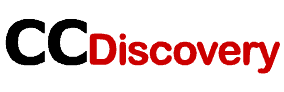Preface
Because of the convenient data storage and acquisition services provided, cloud storage services have brought a lot of convenience to many individuals and businesses. However, since there is no direct connection tool between cloud storage services, users also encounter difficulties in cloud file transfer.
Under normal circumstances, if a user wants to transfer data between multiple accounts, he or she can only manually download the data to the local, and then upload it in a unified manner. If it is more convenient, users will choose some data migration alternatives provided by cloud storage services, such as sharing and large file transfer functions. But overall, the most convenient and easy-to-use way is to use a smart cloud file manager, such as MultCloud.
Best CloudFile Transfer Service — MultCloud
MultCloud is a multiple cloud storage manager launched in 2003. This tool can support managing multiple cloud storage accounts on one interface, and supports easy transfer, synchronization or backup of data between cloud accounts. In addition, like in the file explorer, you can perform basic operations on data in the cloud, such as copy to, download, share, cut, paste, delete, preview, rename, copy, etc.
Currently, MultCloud supports adding 30+ popular and useful cloud storage services and other file transfer protocols, such as:
Workspace, Google Photos, iCloud Photos, OneDrive, SharePoint Online, OneDrive for Business, MEGA, Flickr, Box, Box for Business, pCloud, Amazon S3, Wasabi, SugarSync, Evernote, CloudMe, Cubby, MyDrive, WEB.DE, Yandex, HiDrive, MySQL, Egnyte, Putio, Backblaze, MediaFire, ownCloud, ADrive, Baidu, even NAS, WebDAV, FTP/SFTP, Shared with me and Shared Drive.
In addition, compared with many cloud file transfer tools, MultCloud has many functions and can better provide users with cloud file transfer services.
☞ Cloud Transfer: Whether it is a personal or business account, you can use this method to transfer the data in the account to other accounts. During the process, you can choose to delete cloud files after the transfer is complete, filter certain files, and enable email notifications. In addition, this function also supports you to set a specific transmission time, such as daily, weekly or monthly.
☞ Team Transfer: Users who often transfer data between enterprise accounts can make good use of this function, because this function can assist in batch-transfer of sub-account data under the management account. Alternatively, automatic transfers can also be enabled under this feature.
☞ Cloud Sync: In order to obtain data in an account in real-time, some users need to sync between cloud storage accounts. At this point, the feature can serve its value. You can enable a sync mode in this function to sync data in two or more accounts in real-time as needed.
☞ Cloud Backup: Most cloud backup functions do not support recovery and version management functions, but with this function, you don’t have to worry about data loss or damage in an account at all. You can use this function to back up important data to other accounts, and restore a certain version to a specific location at any time when needed.
☞ Remote Upload: General file upload can no longer meet the needs of users, but “Remote Upload” is a really useful file upload service. Users can paste URLs, torrent files or magnet links to MultCloud, and then the system will automatically parse the data and upload it to the corresponding account remotely.
☞ Share: Many cloud accounts only support file-sharing services under the same service, for example, users can only share files in Dropbox with Dropbox users. With MultCloud, users can freely share the data in the cloud account with anyone.
How to Do CloudFile Transfer with MultCloud
To easily implement cloud file transfer, you need to use the “Cloud Transfer” function provided by MultCloud. If you need to transfer data between enterprise accounts, you can also use the “Team Transfer” function. In this article, we take using the “Cloud Transfer” function to transfer iCloud photos to NAS as an example.
Step 1. Create a MultCloud account. First, you need to create a MultCloud account.
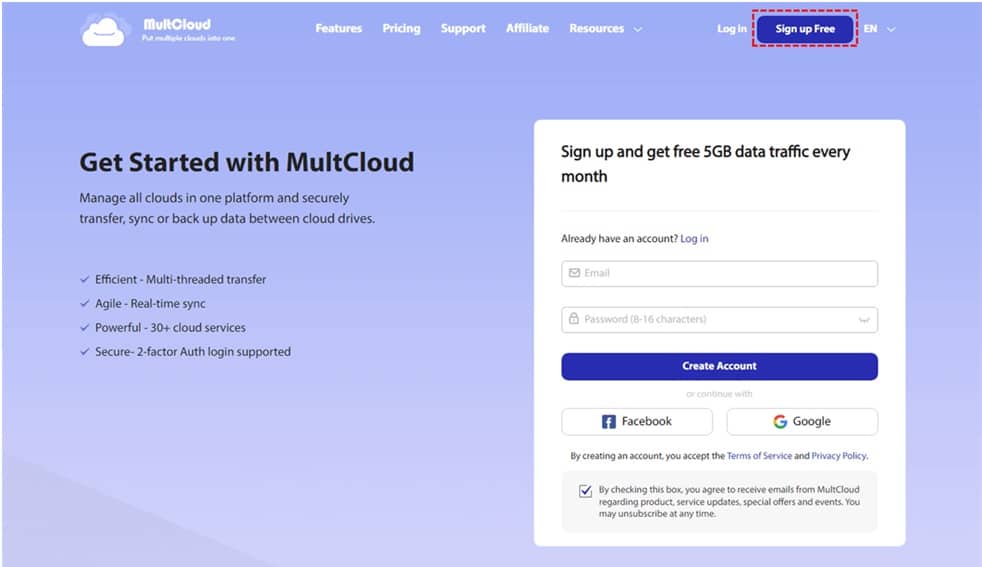
Step 2. Add cloud accounts to MultCloud, such as iCloud Photos and NAS. Click “Add Cloud”, select iCloud Photos, and follow the steps to add iCloud Photos to MultCloud. Then use the same method to add the NAS account to MultCloud.
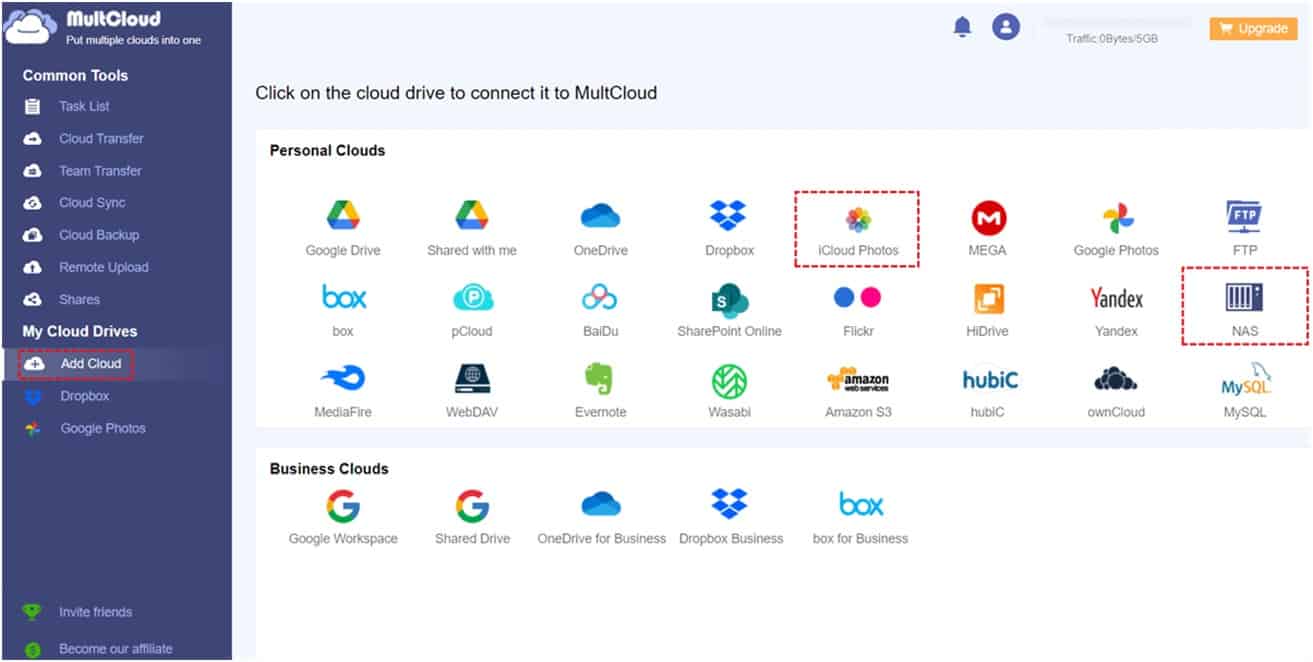
Step 3. Use “Cloud Transfer” to transfer data to another cloud account. After adding iCloud Photos and NAS account to MultCloud, click “Cloud Transfer”, select the path in iCloud Photos as the source, select the NAS or one of the folders as the destination, click “Transfer Now” and wait for the process to complete.
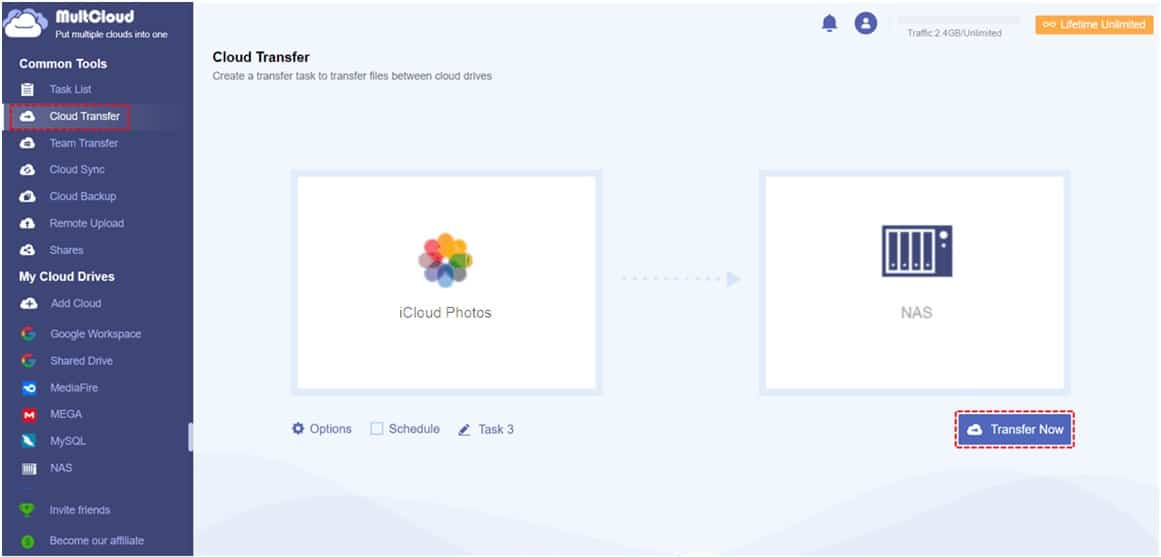
Summary
To achieve cloud file transfer really easily, you should use a professional migration tool—MultCloud. There is no doubt that it will become an essential tool for businessmen to make money.
- MultCloud is an application that runs on a web browser that combines cloud storage accounts into one.
- MultCloud makes one-click file transfer between clouds easy.
- MultCloud is a well-established software company that is also secure.