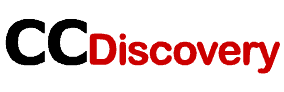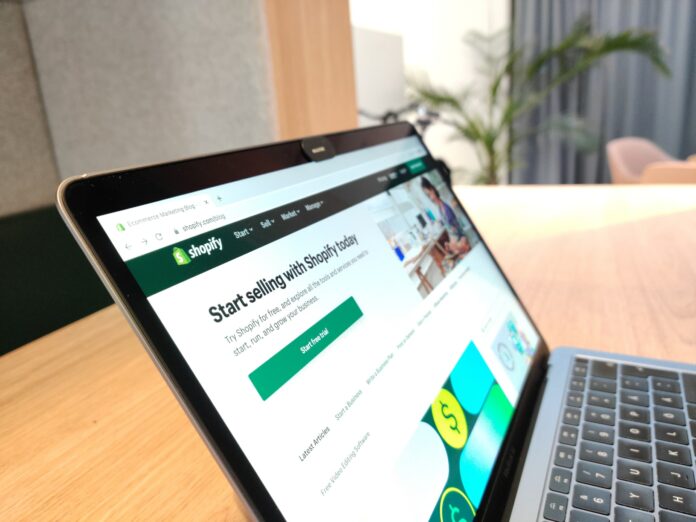Why switch from Shopify to WooCommerce?
Although both Shopify and WooCommerce are well-known e-commerce systems, their features and restrictions vary. Shopify is a fully hosted platform that gives you everything you need to run an online store, including web hosting and a website builder. For individuals who don’t want to bother with managing a website’s technical features, this may be useful.
For companies that are expanding quickly or who have a large number of items, Shopify’s price structure may be too expensive. WooCommerce is a plugin for WordPress that gives you more freedom and control over your online store, while Shopify’s features are more limited.
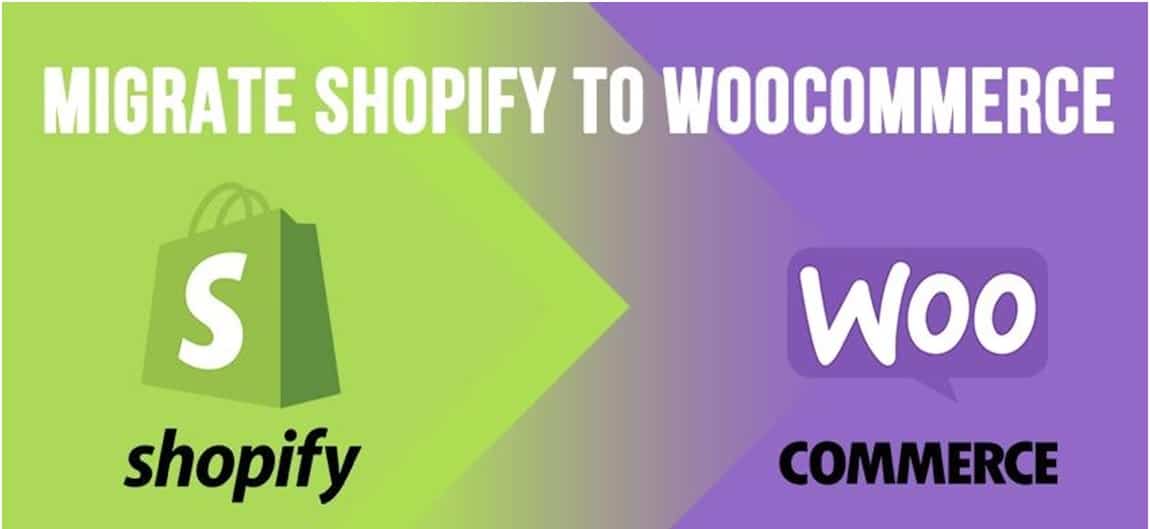
Easy Ways to Switch from Shopify to WooCommerce
Although it may seem like a daunting task, converting Shopify to WooCommerce can be done in a few easy steps. What to do next:
1. Manual export and import
Export your Shopify data in step one
Exporting your Shopify data is the first step in switching to WooCommerce. Everything about your merchandise, clients, and orders falls under this category. A CSV export tool that Shopify offers makes this procedure simple. Just go to your Shopify dashboard and select “Settings,” “Account,” and then “Data export.” Choose the information you wish to export, and Shopify will send you a CSV file through email.
Configure WooCommerce in Step two
The following step is to launch a brand-new WooCommerce store. If you already have a WordPress site, you can install and turn on the WooCommerce plugin. You will need to create a WordPress website first if you don’t already have one. Before you can install WordPress and the WooCommerce plugin, you need a domain name and website hosting.
The third step is to export the data from Shopify and import it into WooCommerce.
You may import your Shopify data into your WooCommerce store after it is configured. This procedure is simple thanks to the CSV importer tool offered by WooCommerce. Just click “Tools,” “Import,” and then “CSV” on your WooCommerce dashboard. WooCommerce will import your data into your new shop when you upload your Shopify CSV file.
Setting up your WooCommerce store is step four
After importing your data, you must set up your WooCommerce store. In addition to setting up your store’s layout and pages, this also entails establishing your payment and delivery options. WooCommerce has both paid and free plugins and themes that you can use to customize your store as you see fit.
Modify the Shopify URLs in step five
A key part of moving to WooCommerce is redirecting your old Shopify URLs to your new WooCommerce URLs. By doing this, you can be sure that any links or bookmarks to your old store will still work after the conversion. You can do this with a plugin like Redirection that lets you set up redirects from your old URLs to your new ones.
2. Employ Cart2Cart
You may migrate your store to WooCommerce in just three simple steps with the aid of the Cart2Cart plugin. Even better, a demo migration that shows precisely how the transfer will function is available for testing the procedure.
Not only is there no need for technical expertise for the transfer procedure, but your Shopify store may continue to operate in the background. Don’t be concerned about losing money!
Some of the data that can be moved is listed below:
- Details on products, including names, SKUs, descriptions, costs, weights, and variations.
- Information on product categories, including names, descriptions, and Links.
- Names, emails, and addresses of customers.
- Dates, IDs, statuses, quantities, discounts, and shipping information related to orders.
- Codes, and discounts for coupons.
- Information about blog posts, including titles, summaries, dates, URLs, contents, and photos.
- Titles, dates, URLs, and statuses of the pages.
Application of Cart2Cart
With only a few steps, you may finish your data migration:
- Link your Source Cart, in this example Shopify, to the website. Just mention your API credentials and current URL.
- Link your WooCommerce and Target Cart. The necessary Connection Bridge can be manually or automatically installed on your WordPress website.
- Choose the data you wish to move. Match the desired data types with the associated WooCommerce fields by choosing them.
Launch your migration, then wait for it to finish (this process may take a while, depending on the size of your website).
Conclusion
The migration from Shopify to WooCommerce may be accomplished in just a few simple stages with the help of a Step-by-Step Guide, despite the fact that it could appear to be a challenging task. You can easily move your online store to a different platform by first exporting the data from your Shopify store, then setting up a new WooCommerce store, importing your data into the new store, configuring your store, and changing the URLs for your store. With WooCommerce’s improved customization and control, you can give your customers a more enjoyable experience while making online purchases, all while saving money.