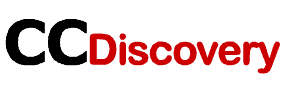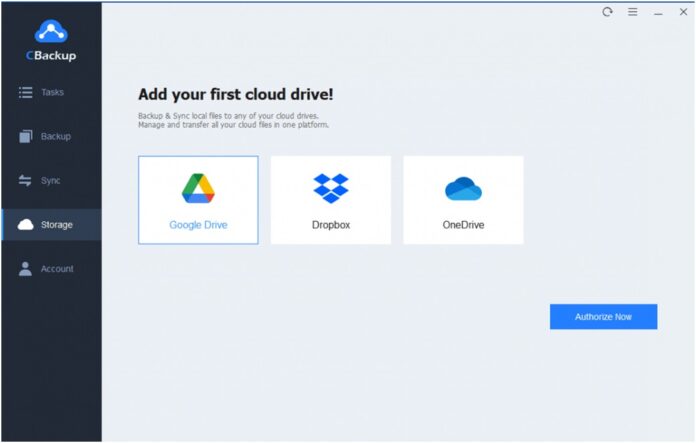Today, data and the Internet are developing rapidly, and data security has become an important issue. Both individual and business users are looking for ways to protect their computer data from accidental loss. Backup is a relatively safe way to protect data. However, with the increase of significant computer data, traditional backup methods can no longer meet the needs of many users.
Now, many users will choose online computer backup. Making online backup for your computer data is more flexible, convenient and safer than making a traditional local backup.
Benefits of online computer backup
As a popular choice of backup method, online computer backup brings you a lot of benefits. With them, you can get a better user experience to operate backups.
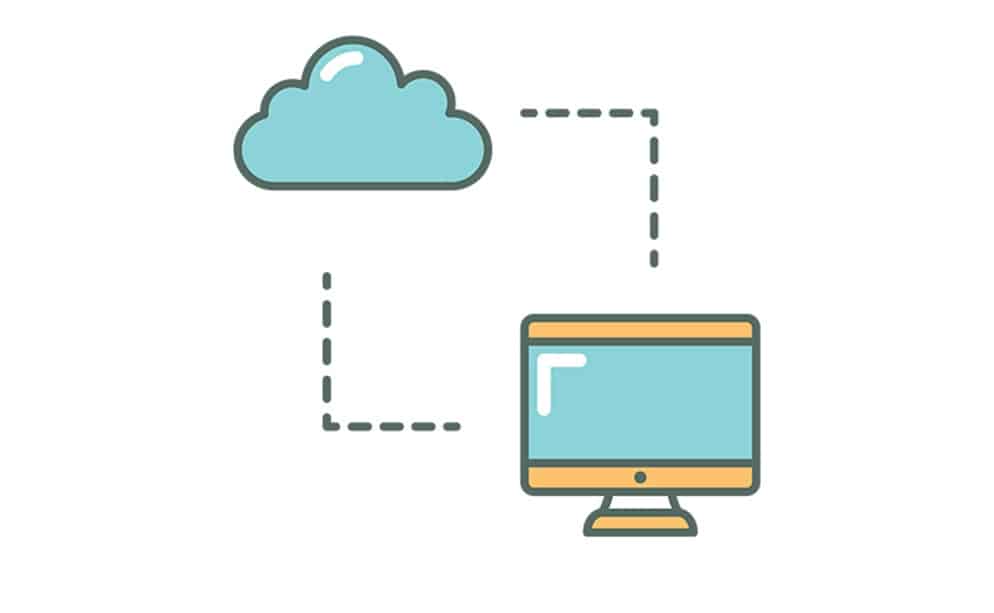
- Protect computers from local accidents: Online computer backup services can store your data on the cloud, which will not be influenced by natural disasters, virus attacks, hardware failures, system crashes, and many other local accidents.
- Scalable storage: You can choose different subscription plans with different cloud storage according to your different needs.
- Restore data directly: Online computer backup service will keep each version of your backups so that you can restore your computer data at any time.
- Easy to get computer data: Once you create a backup for your computer, you can get data from your computer on any device with a stable network connection.
- Scheduled backup task: With scheduler in an online computer backup service, you can set up scheduled backup tasks easily.
Best online computer backup service
You may look for a nice online computer backup service for your computer data. After comparing with different cloud services in the market, we find the best online computer backup service for you – CBackup.
CBackup is provided by a professional company AOMEI, which has concentrated on data security for many years and has been widely praised by many evaluation websites.
CBackup offers comprehensive backup and sync features for all users. You can try any of them to meet your requirements in daily work and life. Here are brief introduction of features in CBackup. After knowing about them, you can download a CBackup client to try them for free.
- Backup PC to public cloud: In CBackup, you are allowed to back up any type of data to cloud including files, folders, hard drives, pictures, videos, and the whole computer. And all public cloud drives are supported like Google Drive, OneDrive, Dropbox, etc.
- Sync PC to public cloud: In addition to backup, you can set up a sync task for your computer data to public cloud.
- Cloud to cloud backup or sync: If you often need to backup or transfer files between different cloud drive accounts, the cloud to cloud backup or sync feature can meet your requirements totally.
- Combine cloud storage: CBackup allows you to merge many cloud drive accounts together into a combined cloud with larger cloud storage space for free.
- Free cloud storage space:Once you sign up for a CBackup account, you can get 10GB of free cloud storage in your account. And you can back up files to CBackup Cloud directly.
- Unlimited backup versions:CBackup will keep all versions of your backup task, which make your recovery task easier and faster.
- Personalized settings: You can configure different settings for your backup or sync task to make it perform better, including scheduler, file filter, and email notification.
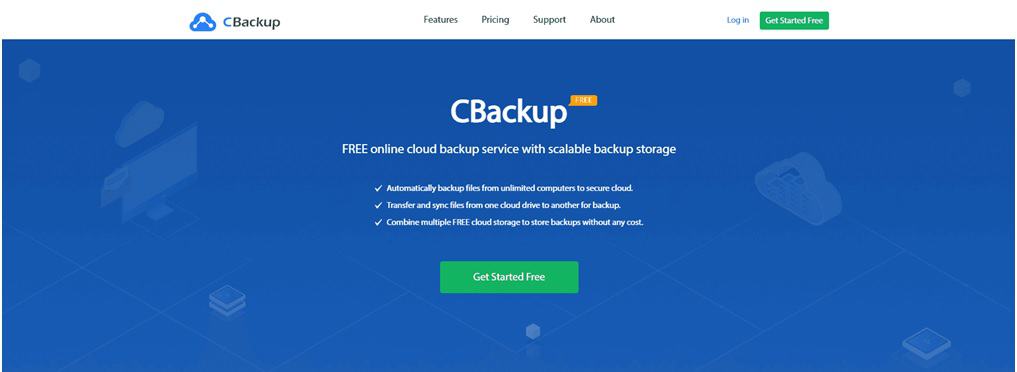
Compared with other online backup services, CBackup has a strong advantage that it can help you back up the entire computer. You can choose your computer as the backup source directly.
CBackup desktop client can work on all Windows operating systems containing Windows 11, 10, 8.1, 8, 7, XP, etc. And CBackup web app is available on any operating system.
For CBackup and AOMEI company, there are many great reviews and awards on forums and platforms. Professional, powerful, and speedy are keywords of their comment for CBackup.
Now, let’s discuss the easy operation steps to back up your computer to cloud via CBackup:
- First, you need to download and install the CBackup desktop application on your computer. Sign up for a new CBackup account, then open the CBackup application to log into your account.
- Click on Storage. Choose a cloud drive for your computer data and then click Authorize Now to give CBackup authorization to access your cloud drive account safely.
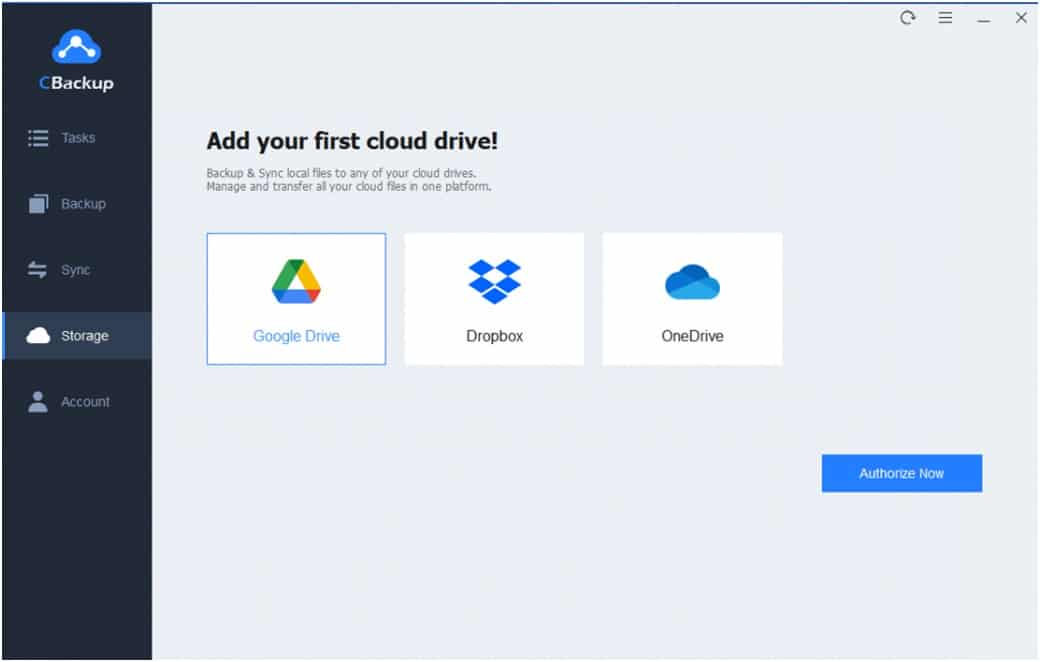
- Tap the Backup icon on the left panel, then click Backup PC to Public Cloud in the right part.
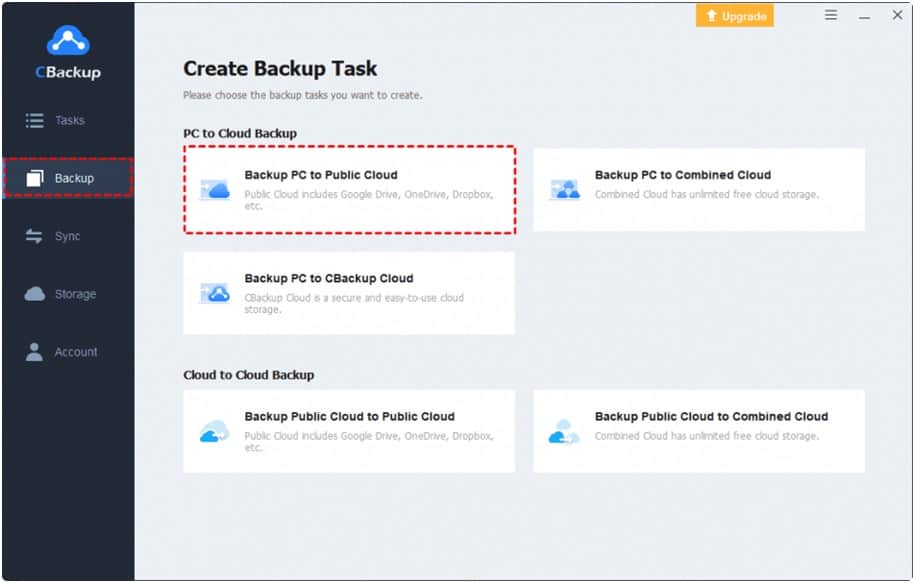
- You can choose any data on your computer as the backup source, and select a cloud drive account you have added as the backup destination.
Finally, click on Start Backup to back up your computer right now.
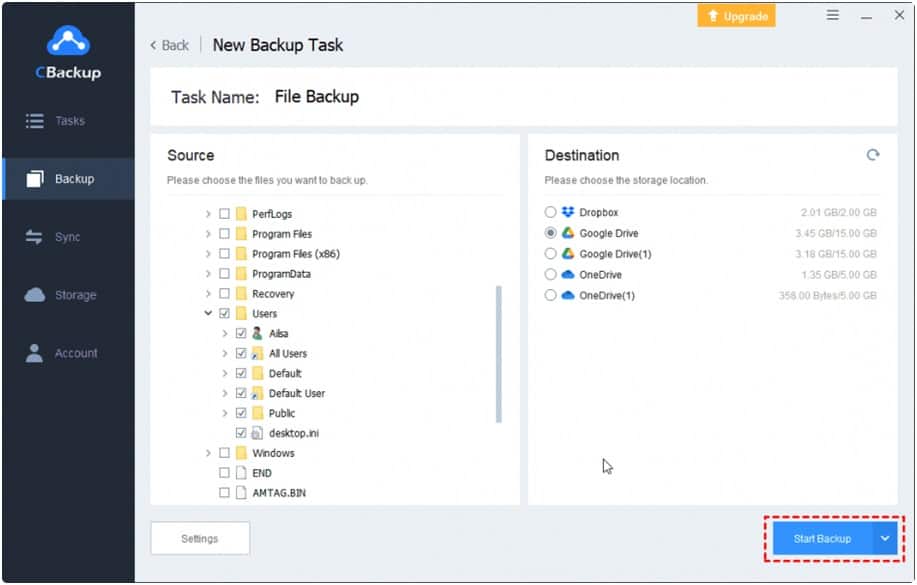
The bottom line
CBackup is one of the best free backup software for computers, which can help you a lot in daily life and work. With it, you can create and perform online backup tasks for your computer easily and quickly.