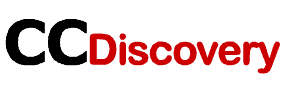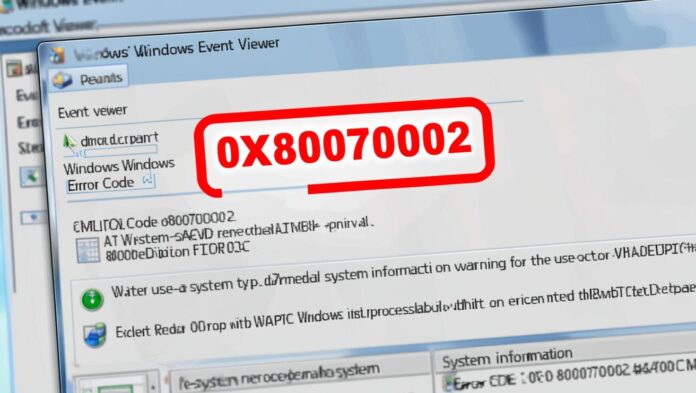What is Error Code 0x80070002 in Event Viewer? Understanding the Issue
If you’ve encountered the error code 0x80070002 while reviewing your Event Viewer logs, you’re not alone. This error is relatively common in Windows operating systems, and it typically signals that something is wrong with system updates, file access, or a missing configuration. In this article, we’ll walk you through everything you need to know about this error, including its causes, meaning, and how you can go about fixing it.
Understanding Error Code 0x80070002
Before diving into fixes, it’s crucial to understand what error code 0x80070002 is. This error is typically tied to Windows Update failures or issues related to system file paths that cannot be accessed or found. It’s often accompanied by the message “The system cannot find the file specified,” indicating that a particular file required for the process cannot be located.
Key Symptoms of the 0x80070002 Error:
- Windows Update Failures: The most common occurrence of this error is during Windows Update processes, when updates fail to install properly.
- Missing System Files: The error can appear if important system files or folders are corrupted or deleted.
- Task Scheduling Errors: Occasionally, a scheduled task might reference missing or damaged files, resulting in the error.
Why Does Error 0x80070002 Occur in Event Viewer?
The appearance of error code 0x80070002 in the Event Viewer can happen for several reasons. Below are the most common causes:
1. Corrupted or Missing Windows Update Files
- Sometimes, Windows Update files can become corrupted or lost during the update process. This can trigger error code 0x80070002, as the system is unable to find the necessary update files.
2. Damaged System Files
- If essential files that the system relies on become corrupted, Windows might struggle to execute tasks. Missing files can make it seem like something is broken, prompting the 0x80070002 error.
3. Incorrect File Paths or Permissions
- If a file path has been changed or permissions have been altered improperly, the system may fail to access necessary files, which leads to this error.
4. Inconsistent Windows Update Components
- When the internal Windows Update components are not aligned or are disrupted, Windows may fail to connect the dots and cause this error to show up in Event Viewer.
How to Troubleshoot Error Code 0x80070002 in Event Viewer?
Now that we understand what the error is and why it might occur, let’s look at how you can resolve the issue. Below are a few steps that can help fix error code 0x80070002 in Event Viewer:
Step 1: Run Windows Update Troubleshooter
Windows comes with a built-in troubleshooter to identify and fix common issues related to updates. Here’s how to use it:
- Open Settings by pressing
Windows + I. - Navigate to Update & Security and select Troubleshoot.
- Click on Additional troubleshooters.
- Select Windows Update and click on Run the troubleshooter.
Windows will scan for potential issues and attempt to automatically resolve them.
Step 2: Reset Windows Update Components
Sometimes, resetting the Windows Update components can resolve the error. To do this:
- Press Windows + X and select Command Prompt (Admin).
- Type the following commands, pressing Enter after each one:
net stop wuauserv net stop bits net stop cryptsvc ren %systemroot%\SoftwareDistribution SoftwareDistribution.old ren %systemroot%\System32\catroot2 catroot2.old net start wuauserv net start bits net start cryptsvc
These commands stop the update services, rename the old update directories, and restart the services, allowing Windows to create new, working update components.

Step 3: Check for Corrupted System Files with SFC and DISM
Corrupted system files are often the root cause of the error. To fix this, run the System File Checker (SFC) and Deployment Imaging Service and Management Tool (DISM).
- Open Command Prompt as administrator.
- Run the following command to perform a system scan:
sfc /scannowThis tool will automatically search for corrupted files and replace them.
- If SFC doesn’t fix the issue, use the DISM tool:
DISM /Online /Cleanup-Image /RestoreHealthThis command repairs system files and Windows Update components.
Step 4: Check File Path and Permissions
Ensure that the file paths mentioned in the error message are correct and that no files are missing. You can also check if the correct permissions are granted to the folders in question.
Conclusion
Error code 0x80070002 in Event Viewer may seem like a complicated issue at first, but with a little troubleshooting, it’s possible to resolve. Whether it’s a simple matter of running the Windows Update troubleshooter or something more involved like resetting Windows Update components, these steps should help you get your system back on track.
By following the troubleshooting steps outlined above, you can quickly address the 0x80070002 error and restore normal system functionality. Always remember to keep your system updated and periodically check your system for errors to prevent future issues.
FAQ
1. What is the 0x80070002 error?
The 0x80070002 error occurs when Windows cannot locate a required file or directory, often related to updates or system files.
2. Can 0x80070002 be fixed easily?
Yes, most users can resolve this error by using the Windows Update troubleshooter, resetting update components, or repairing corrupted files.
3. How do I know if the error is related to missing files?
If the error message mentions missing files or directories, it typically means that the system is unable to locate a necessary file required for operation.
4. Does running a virus scan help with the 0x80070002 error?
While a virus scan may not directly fix this error, ensuring your system is free of malware can prevent further issues that may cause system file corruption.